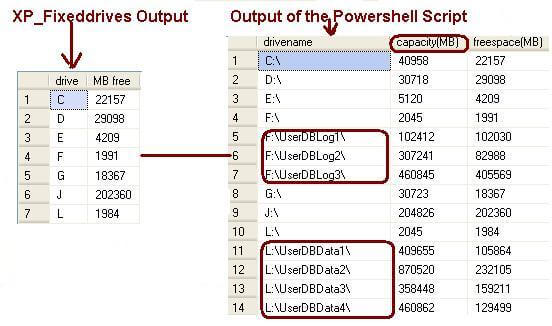--select * from msdb.dbo.sysdtspackages90
--to find the sid you want to use for the new owner
--select * from sysusers
UPDATE
[msdb].[dbo].[sysdtspackages90]
SET
[ownersid] = 0x01
WHERE
[name] = 'MaintenancePlan'
SQL Server 2000 Maintenance Plan
--change the owner of a SQL Server 2000 Maintenance Plan UPDATE [msdb].[dbo].[sysdbmaintplans] SET [owner] = 'sa' WHERE [plan_name] = 'YOUR_MAINT_PLAN'